Before you read on, it’s important to note that payment descriptors are not available for Shopify shops located in France. Instead, please look at verifying customers using SMS with Beacon.
What is the Shopify payout statement descriptor?
A payment descriptor is what is shown on the customer’s statement when a credit card charge is authorized. The purpose of the payment descriptor is to show and remind where the purchase was made. A payment descriptor should be a clear and concise description of where the payment was made to. If the payment descriptor is unclear or arbitrary to the customer, then the customer can easily mistaken this for an unknown charge, which could then result in a chargeback case being opened.
How can Shopify payment descriptors be used to prevent fraud?
The main benefit of using payment descriptors is that you can use this to also prevent fraud because fraudsters usually don’t have access to the payment account (unless your computer is compromised). While this is not full proof, adding additional security steps is always a good thing to ensure that you’re communicating with the intended buyer. If the buyer cannot provide the 4 digit code or refuse to follow your simple instructions, then canceling the transaction is the best option to go about it.
Adding a 4 digit verification code to the Shopify payment descriptor.
It is important to use a payment descriptor that has the brand of your store. For example, if your store is called, XYZ.com, then you should have XYZ as your payment descriptor name. The minimum text is 5 characters while the maximum text is 19 characters. This gives you enough space to add your business name followed by a random 4 digit random code.
Examples: XYZ.COM-12345
The next time when you receive an order that is medium or high risk or has any other risk factors, then you can ask your customer to log into their account and ask them for the last 4 digit security code next to your company name.
It is recommended that the four digit code be changed or updated every quarter. The more often you do this, the better the security.
Using Beacon to automate the process of verifying customers with the Shopify payment descriptor.
Of course emailing everyone with a medium or high risk requires a lot of work and this is where Beacon can come in handy to automate the verification process and further increase your cart security.
Under Beacon’s setting scroll down to where you can find the SMS settings. (screenshot below).
From the SMS verification method. Select “Assign a fixed 4 digit OTP” and use the same code you have input earlier in your payment descriptor.
When Beacon detects that a customer requires verification, the system will automatically send out an email with the instructions to ask them to login to their credit card account and confirm the 4 digit code on your site. You are free to customize the email template to suit your specific business tone.
The customer can choose to reply back to the email or enter the verification code through the verification page that was setup on your site. (screenshot below)
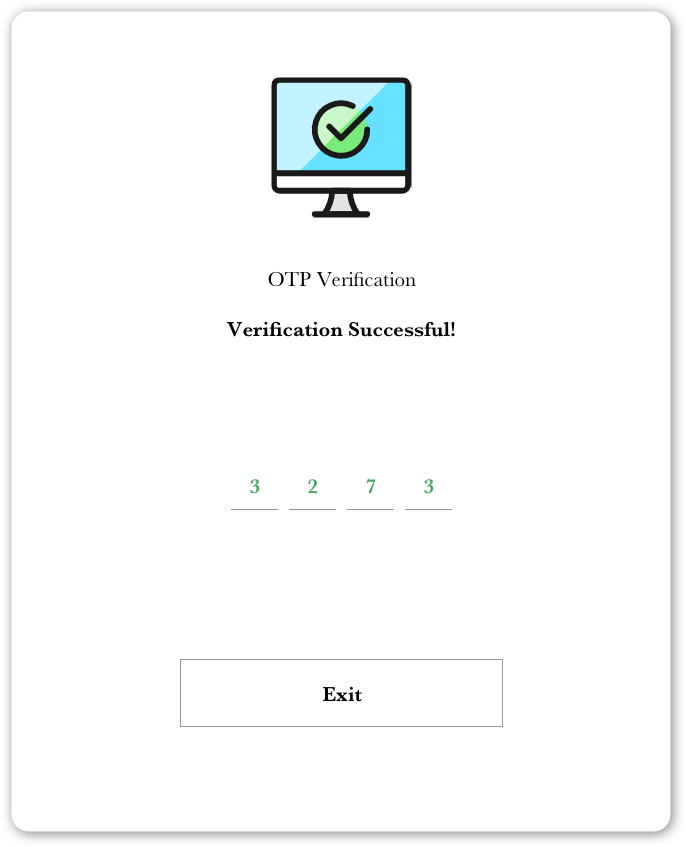
When verification is completed, you should see the green success verification icon in your order table within Beacon.
How to change the payment descriptors on Shopify?
From Desktop:
- From your Shopify admin, go to Settings > Payments.
- In the Shopify Payments section, click Manage.
- Under the Payout statement descriptor in the Payout details area, edit your descriptor.
- Click Save.
From iphone
- From the Shopify app, tap the … button, and then tap Settings.
- In the Store settings section, tap Payments.
- In the Shopify Payments section, click Manage.
- Under the Payout statement descriptor in the Payout details area, edit your descriptor.
- Click Save.
From Andriod
- From the Shopify app, tap the … button, and then tap Settings.
- In the Store settings section, tap Payments.
- In the Shopify Payments section, click Manage.
- Under Payout statement descriptor in the Payout details area, edit your descriptor.
- Click Save.
Helpful reference guide from The Ecom Zone:
This guide was written and inspired by The Ecom Zone, which has also written a guide on reddit and created a youtube video on this subject. Links are below.